Know Your Phone Upgrade Options
Get all the details for understanding how to make your next upgrade your best yet.
Prepaid customers, learn more about your options here.
Your Upgrade Status
Learn about your status - how to check, what it means, and how to complete your upgrade.
Upgrade eligible
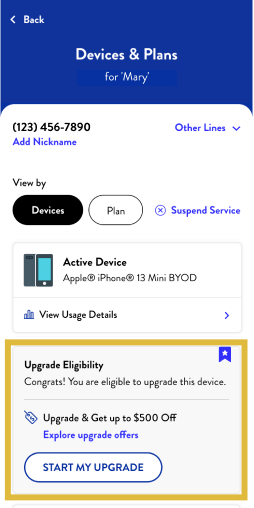
You’ve paid off your device, with no remaining installment balance. You’re upgrade eligible and ready to take advantage of our best promotional offers.
-
To check for Upgrade Eligible status:
- Log in to
My Account
- If Upgrade Eligible, you'll see a message on your Dashboard, as well as on Devices & Plans.
- Your best promotional offer will be displayed, if available.
- Log in to
My Account
-
To browse additional upgrade offers:
- Visit our Upgrade page for current promotions and upgrade information, or
- After logging in, start shopping and when you reach Explore Devices, filter the page for "Deals & Offers" to view all available promotions for your upgrade.
Early Upgrade eligible
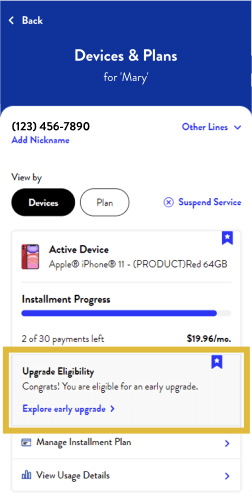
You’re ready to upgrade with the return of your current smartphone.
Early Upgrade transactions must be completed in-store and are not available online.
-
To check for Early Upgrade status:
- Log in to
My Account
- If Early Upgrade Eligible, you’ll see a message on your Dashboard, as well as on Devices & Plans.
- Early Upgrade Eligibility is applicable to smartphone lines only.
- Log in to
My Account
-
To complete your upgrade:
- For Early Upgrades, visit us in-store for personalized, expert assistance. You’ll turn your phone into us and we’ll complete an inspection.
- When you turn in your current smartphone – in acceptable working condition – we’ll use the value to pay off your remaining installment balance.
- You can then choose from available promotional offers. For offers with a trade-in requirement, you'll need to trade in another qualifying smartphone.
Upgrade Anytime with
Device Installment PayOff
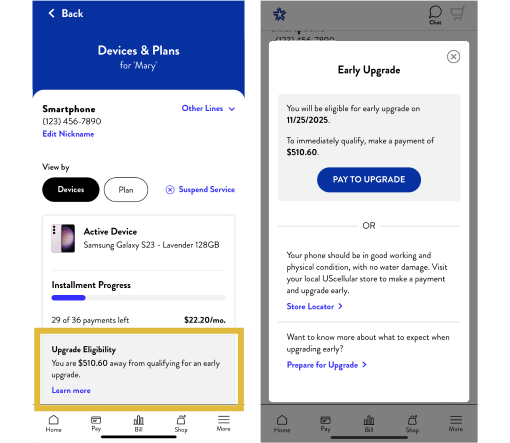
If you’re still making payments on your device, you always have the option to pay off part or all of your remaining balance and upgrade at any time.
-
For Upgrade Eligible status:
- Log in to
My Account
- Go to Devices & Plans to see the installment balance on the device you want to upgrade. Pay off any remaining balance.
- Once the payment is processed, you should see an update to your eligibility status and can take advantage of any qualifying upgrade offers.
- Log in to
My Account
-
For Early Upgrade Eligible status:
- Log in to
My Account
- Go to Devices & Plans to see the installment balance payment options.
- You can pay off a portion of your active smartphone installment balance for the line you want to upgrade.
- Log in to
My Account
