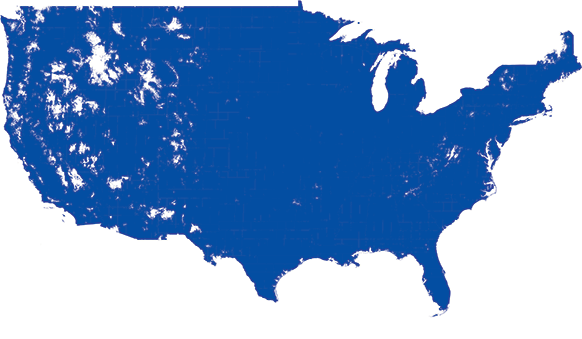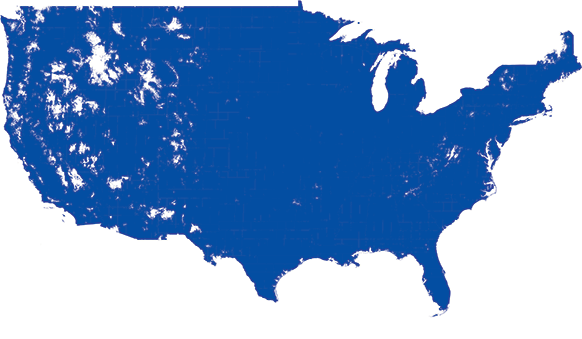Shopping for a new account? Get started with us at T-Mobile.com
$830 OFF ANY PHONE
Any Unlimited Data plan. No trade-in needed.
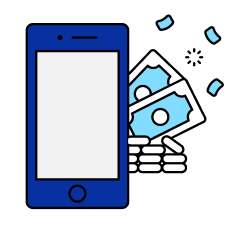
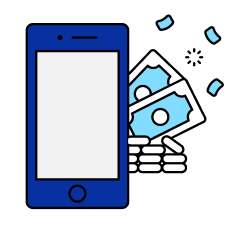
Enhance your current account/plan with Flexible Plans and Solutions
Easy to use tools to promote your business
Get Marq free for one year on select plans. Create branded materials and social media content to help grow your business.
Learn moreProtection for your business
Cyber Security & Identity Protection
Included with our best plans.
Looking for more extensive solutions?
Unlimited Data Plans
A great choice for more savings on your account. Add multiple lines to see the difference. Eligible for phone promotions.
- 25GB priority data
- 10GB hotspot access
- Standard-Definition streaming
- 100GB priority data
- 50GB hotspot access
- High-Definition streaming
- Unlimited priority data
- 100GB hotspot access
- Ultra-High Definition streaming
Flat Rate Plans
A great choice to get the same low rate per line when your account has 1 or 2 lines.Ineligible for phone promotions.
- Unlimited talk, text & data
- Standard-Definition streaming
- High-Definition streaming
- 50GB priority data
- 50GB hotspot access
- High-Definition streaming
- Unlimited priority data
- 100GB hotspot access
| Business Unlimited Basic | Business Unlimited Everyday | Business Unlimited Even Better | |
|---|---|---|---|
| Monthly Cost/Line | |||
| Monthly Cost/Line | $30 | $40 | $50 |
| Phone Promotion Eligible | |||
| Phone Promotion Eligible |  |
 |
 |
| Priority Data | |||
| Priority Data |  |
50GB | Unlimited |
| Mobile Hotspot | |||
| Mobile Hotspot |  |
50GB | 100GB |
| Streaming | |||
| Streaming | SD = 480p | HD = 720p | HD = 720p |
| Unlimited Talk, Text & Data | |||
| Unlimited Talk, Text & Data |  |
 |
 |
| Canada/Mexico Roaming | |||
| Canada/Mexico Roaming |  |
Unlimited talk, text & LTE data | Unlimited talk, text & LTE data |
| Canada/Mexico Calling | |||
| Canada/Mexico Calling | Unlimited talk and text | Unlimited talk and text | Unlimited talk and text |
| Auto Pay/Paperless Billing Discount | |||
| Auto Pay/Paperless Billing Discount | Included in prices above | Included in prices above | Included in prices above |
| Monthly RCRF & Admin Fees Waived | |||
| Monthly RCRF & Admin Fees Waived |  |
 |
 |
| Flexible Add-Ons | |||
| Flexible Add-Ons | Visit a store or call 888-BUY-USCC for details | N/A | N/A |
YOU'RE COVERED. WHEREVER, WHENEVER.